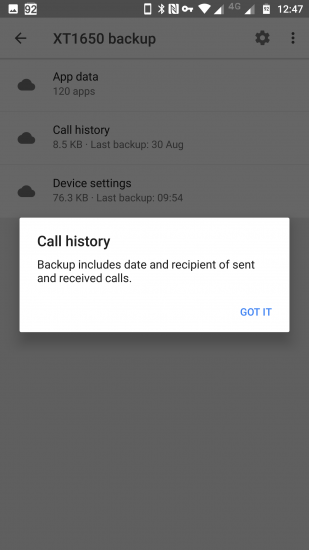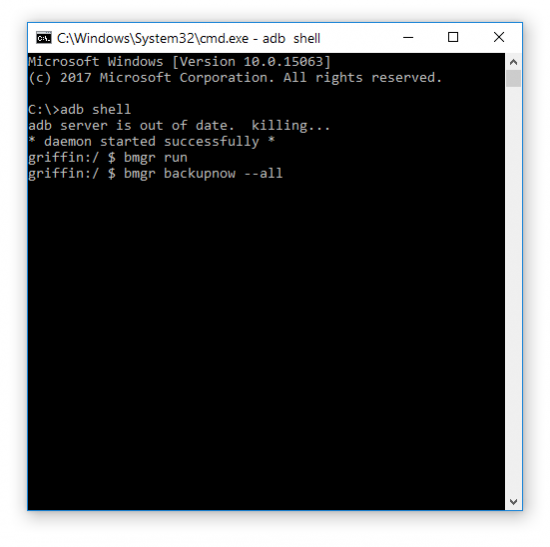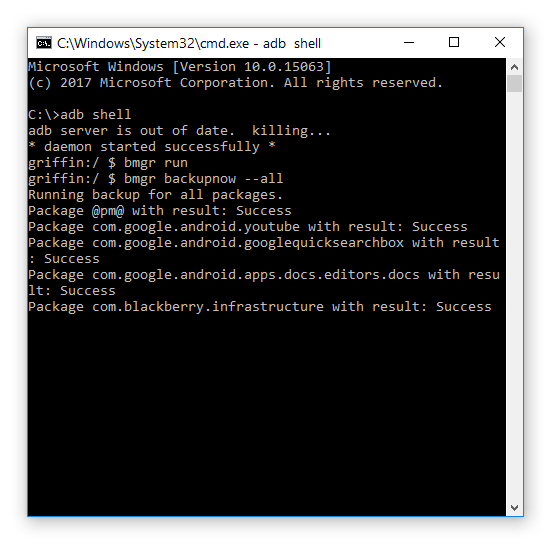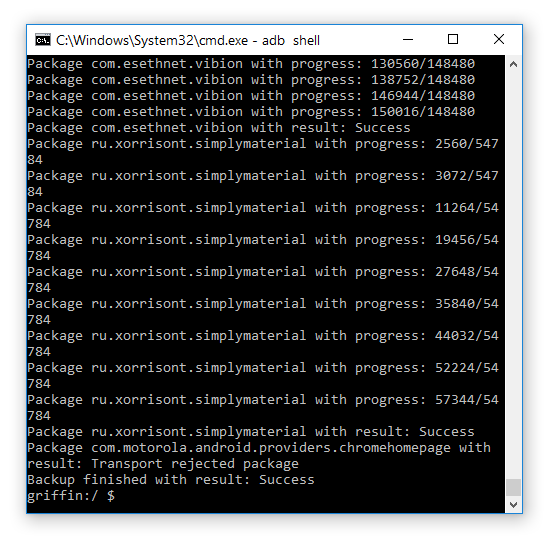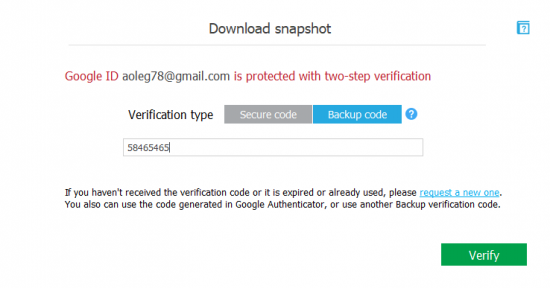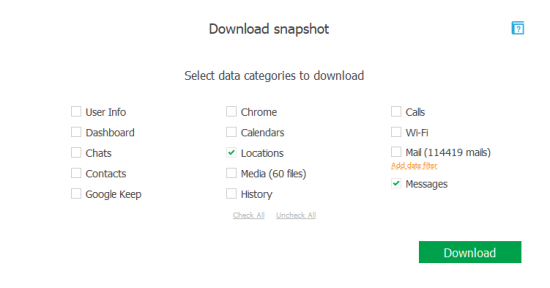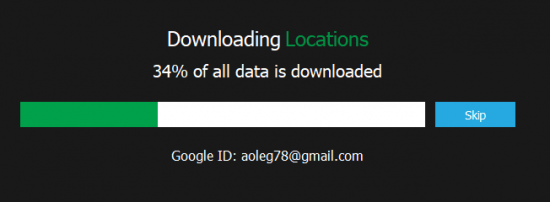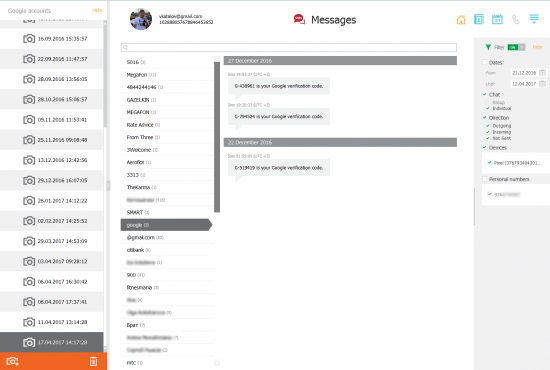In each major Android update, Google improves security on the one hand, and moves a few more things to the cloud on the other. The recently finalized and finally released Android 8.0 Oreo adds one important thing to all devices running the newest build of Google’s OS: the ability to back up SMS text messages into the user’s Google Account.
If you follow our blog, you may recall we’ve already talked about the issue a few months ago. Back in April, we were excited to introduce a new feature to Elcomsoft Cloud Explorer, enabling cloud acquisition of text messages from Google Account. Back then, the feature was limited strictly to Google Pixel and Pixel XL devices running Android 7 Nougat.
The release of Android 8.0 Oreo has finally brought the feature to all devices regardless of make and model, allowing any device to back up and restore SMS text message via the user’s Google Account.
We updated Elcomsoft Cloud Explorer accordingly, enabling support for cloud-based SMS extraction for devices running Android 8. There aren’t many of those yet aside of Google Pixel and Pixel XL devices, but many users of Nexus 5x and 6p have already received the update. More devices will follow. Let’s have a look at how this new feature works. Before we begin, let us first clear the confusion that arises between Android data sync and data backups.
Android Backups vs. Data Sync
For Android smartphones, Google implements multiple mechanisms for transferring user’s data back to Google servers. This includes real-time synchronization mechanisms as well as periodic data backups. Real-time syncing works for many types of data regardless of the version of Android installed on the user’s handset. However, backups only work if one is running Android 6.0 or newer, while certain types of data such as SMS text messages will only back up on Android 8.0 and newer.
Regardless of the version of Android, the following types of data will be synced with the user’s Google Account:
- Contacts
- Gmail messages
- Google search history in all Web browsers logged in to the user’s Google Account
- Chrome browsing history and opened tabs
- Chrome passwords and synced data including bookmarks, Web forms, and page transitions
- Wi-Fi passwords
- Comprehensive location history including routes and places
- Notes (Keep) and calendar (events, appointments)
- Pictures and videos via Google Photos (if sync is enabled in the Photos app)
- Messages via Hangouts
- And a lot more, including the Dashboard, Android Pay data, health data collected by Google Fit, Google Play Books, Google+ Stream, Circles and Pages, Voice, Tasks, Wallet… you name it.
It is essential to note that those data types are automatically collected and synchronized across devices; there is no redundancy and no duplicate copies of synced items. Only one copy of each of the user’s contacts or calendar events is maintained for a single Google account.
On the other hand, backups are made on per-device basis. If the user has multiple devices, the types of data stored in device backups will be only available in the backup. They are NOT synced across devices and they are NOT accessible to the end user as files in Google Drive. Finally, these types of data are NOT available as part of the Google Takeout process. Normally, the only way to access those types of data would be restoring a backup to a new Android device.
Google backups contain:
- Device settings (regional and language settings, do not disturb timers, notification settings, wallpaper and a bunch of other Android settings)
- Application data (for apps targeting Android 6.0 and newer and explicitly allowing backups)
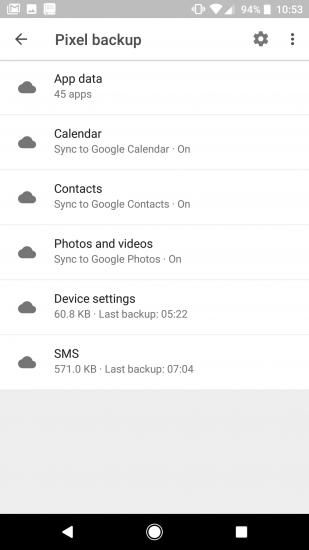
- Call logs (for most devices running Android 6.0 and newer)
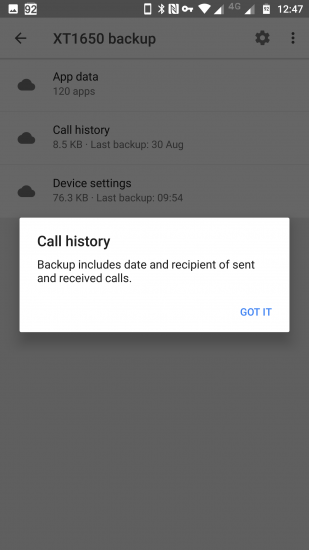
- SMS text messages (for Google Pixel and Pixel XL running Android 7 and all other devices running Android 8.0 Oreo and newer
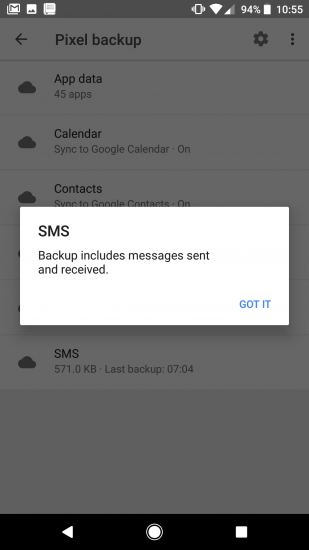
Important: Neither SMS text messages nor call history from Google cloud backups are accessible via Google Takeout or by any means other than restoring to a fresh Android smartphone.
Forcing the Full Cloud Backup on Android Smartphones
While most Android smartphones running Android 8.0 Oreo will be backed up automatically once the device is on Wi-Fi (unlike Apple devices, there is no strict requirement to be on a charger at the same time), you may still need to create a fresh backup. Unlike Apple devices, Android does not have an option to produce a cloud backup immediately. If you don’t want to wait for 24 hours or more, you may follow these steps to make a full cloud backup.
Note: if you are familiar with ADB, just use the following sequence and wait for the backup to finish:
adb shell
bmgr run
bmgr backupnow --all
Requirements:
- Android smartphone running Android 7.0 or newer (7.1.1, 7.1.2, 8.0 and up)
- ADB executable (adb.exe)
- The correct USB drivers for the Android device
Once you have ADB and USB drivers installed, enable USB Debugging in the Android Developer options.
- To activate Developer options, open Settings – About and tap Build number until you see a message “You are now a developer”
- Open Settings – Developer options, locate and enable USB Debugging
- Connect the phone to your computer. The “Android debugging connected” prompt should appear in the notification area.
- Open command line (cmd.exe) and type
adb devices
- If everything is configured correctly, your phone will display a pop-up asking to confirm ADB access from your PC. Confirm the prompt.
After performing these preliminary steps, make the backup by running the following commands:
adb shell
(the terminal shell will open)
bmgr run
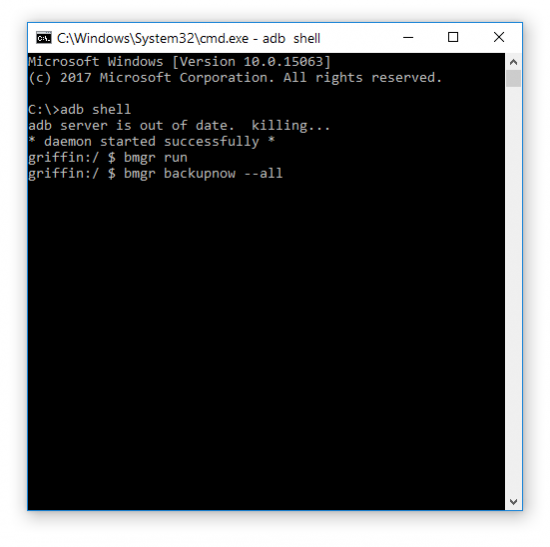
Wait for a few seconds, then
bmgr backupnow --all
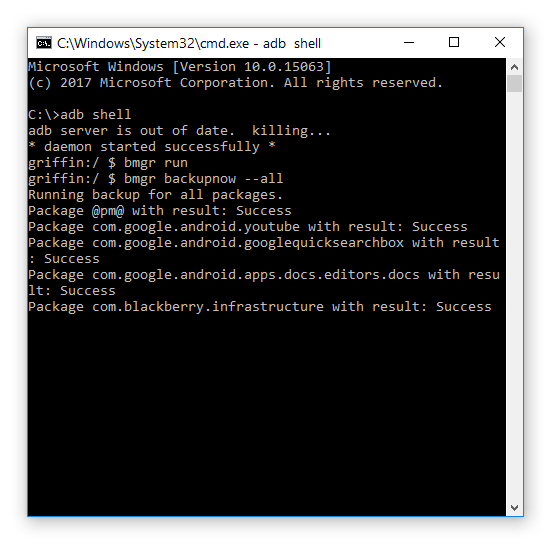
A full cloud backup will be created. This may take a while. If the process gets stuck on a certain package, stop it by pressing Ctrl+C and run “bmgr backupnow –all” again.
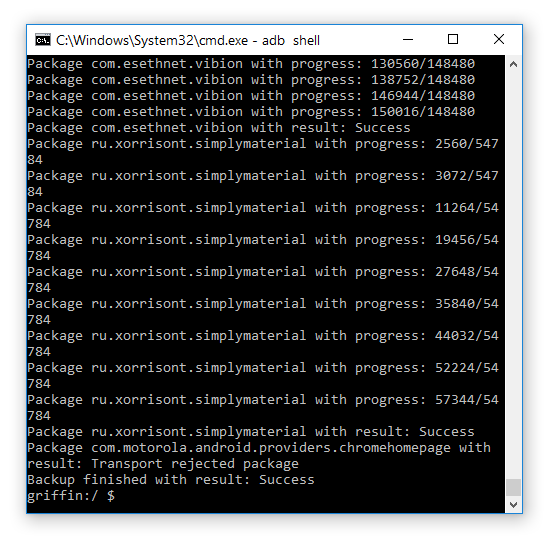
Extracting Text Messages with Elcomsoft Cloud Explorer
Once you have access to the user’s Google Account, you may extract SMS text messages from Android 8.0 Oreo backups using Elcomsoft Cloud Explorer 1.40. You can still use ECX 1.30 for extracting SMS text messages from backups produced by Google Pixel and Pixel XL running Android 7.x. In order to download text messages, do the following:
1. Launch Elcomsoft Cloud Explorer 1.40 (or newer)
2. Click File – Add Google Snapshot
3. Authenticate into the Google Account by providing the user name and password
4. If Two-Factor Authentication is enabled, you will be prompted for a secondary authentication code.
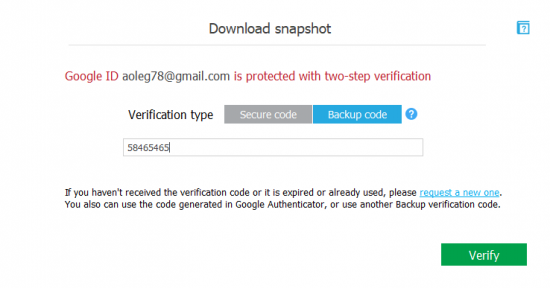
Note: Elcomsoft Cloud Explorer 1.30 has a known issue authenticating with 6-digit authentication codes generated by the Authenticator app if Google Prompt is enabled. If Google Prompt is activated as a 2FA method of choice on a given Google Account, you will have to manually generate a set of backup codes for that Google Account. You will have to then use one of those 8-digit codes to complete authentication.
5.Once the authentication is completed, select Messages.
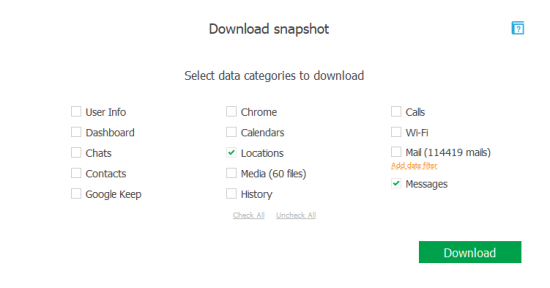
6. Elcomsoft Cloud Explorer will download the data from the Google Account. This may take a few minutes depending on the number of Android backups stored in that Google Account.
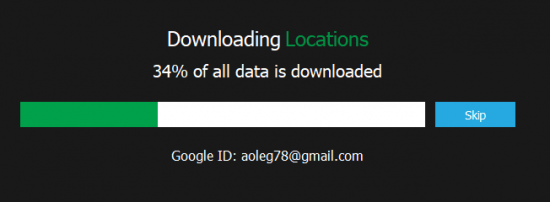
7. Once the download is finished, you’ll be able to review the messages.
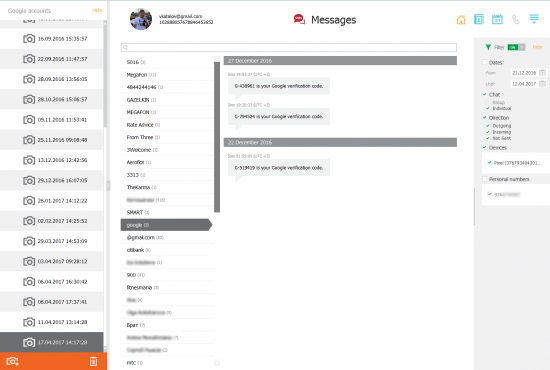
8. If more than one device backup with text messages is available, you’ll be able to specify which device(s) to include by enabling a filter on the navigation panel on the right side of the screen. If more than one device is selected, you’ll be able to use searching and filtering through all messages obtained from multiple devices.