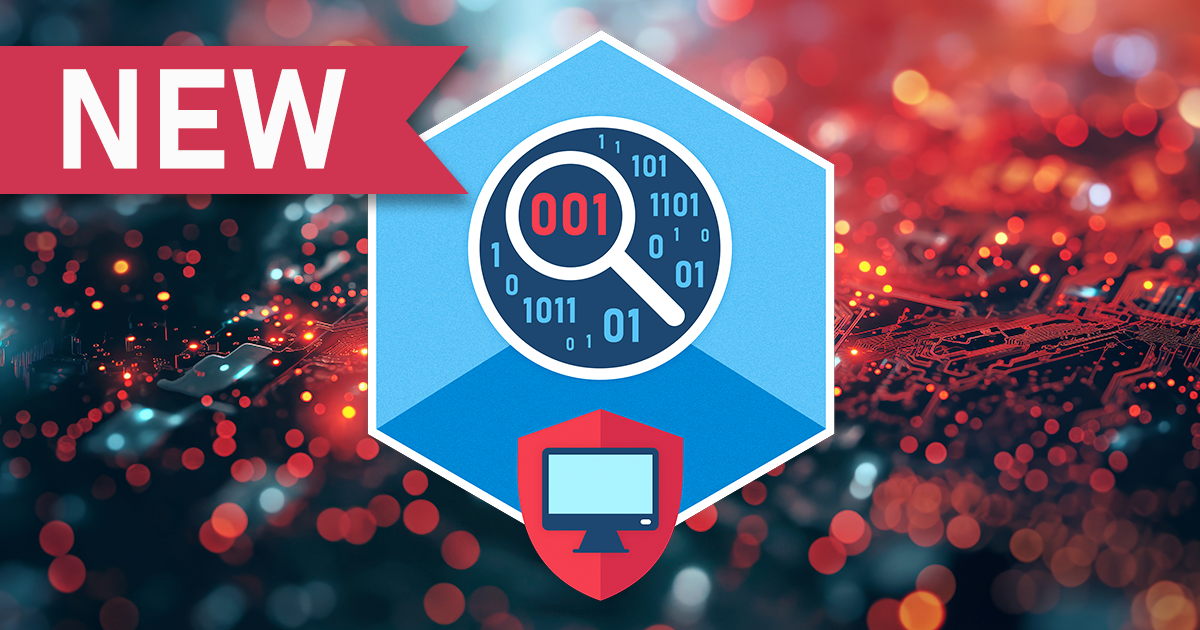Speaking of mobile devices, especially Apple’s, “logical acquisition” is probably the most misused term. Are you sure you know what it is and how to properly use it, especially if you are working in mobile forensics? Let us shed some light on it.
The ninth beta of iOS Forensic Toolkit 8.0 for Mac introduces forensically sound, checkm8-based extraction of sixteen iPad, iPod Touch and Apple TV models. The low-level extraction solution is now available for all iPad and all iPod Touch models susceptible to the checkm8 exploit.
The seventh beta of iOS Forensic Toolkit 8.0 for Mac introduces passcode unlock and forensically sound checkm8 extraction of iPhone 4s, iPad 2 and 3. The new solution employs a Raspberry Pi Pico board to apply the exploit. Learn how to configure and use the Pico microcontroller for extracting an iPhone 4s!
A pre-requisite to successful forensic analysis is accurate information about the device being investigated. Knowing the exact model number of the device helps identify the SoC used and the range of available iOS versions, which in turn pre-determines the available acquisition methods. Identifying the iPhone model may not be as obvious as it may seem. In this article, we’ll go through several methods for finding the iPhone model.
While we continue working on the major update to iOS Forensic Toolkit with forensically sound checkm8 extraction, we keep updating the current release branch. iOS Forensic Toolkit 7.30 brings low-level file system extraction support for iOS 15.1, expanding the ability to perform full file system extraction on iOS devices ranging from the iPhone 8 through iPhone 13 Pro Max.
Regular or disposable Apple IDs can now be used to extract data from compatible iOS devices if you have a Mac. The use of a non-developer Apple ID carries certain risks and restrictions. In particular, one must “verify” the extraction agent on the target iPhone, which requires an active Internet connection. Learn how to verify the extraction agent signed with a regular or disposable Apple ID without the risk of receiving an accidental remote lock or remote erase command.
Cloud backups are an invaluable source of information whether you download them from the user’s iCloud account or obtain directly from Apple. But why some iCloud backups miss essential bits and pieces of information such as text messages, particularly iMessages? The answer is “end-to-end encryption”, and there’s more to it than just backups.
Do you have to know which SoC a certain Apple device is based on? If you are working in mobile forensics, the answer is positive. Along with the version of iOS/watchOS/iPadOS, the SoC is one of the deciding factors that affects the data extraction paths available in each case. Read this article to better understand your options for each generation of Apple platforms.
Over the last several years, the use of smart wearables continued to grow despite slowing sales. Among the many models, the Apple Watch Series 3 occupies a special spot. Introduced back in 2017, this model is still available new, occupying the niche of the most affordable wearable device in the Apple ecosystem. All that makes the Series 3 one of the most common Apple Watch models. The latest update to iOS Forensic Toolkit enables low-level extraction of the Apple Watch 3 using the checkm8 exploit.
The fifth beta of iOS Forensic Toolkit 8 for Mac introduces forensically sound, checkm8-based extraction of Apple Watch Series 3. How to connect the watch to the computer, what data is available and how to apply the exploit? Check out this comprehensive guide!