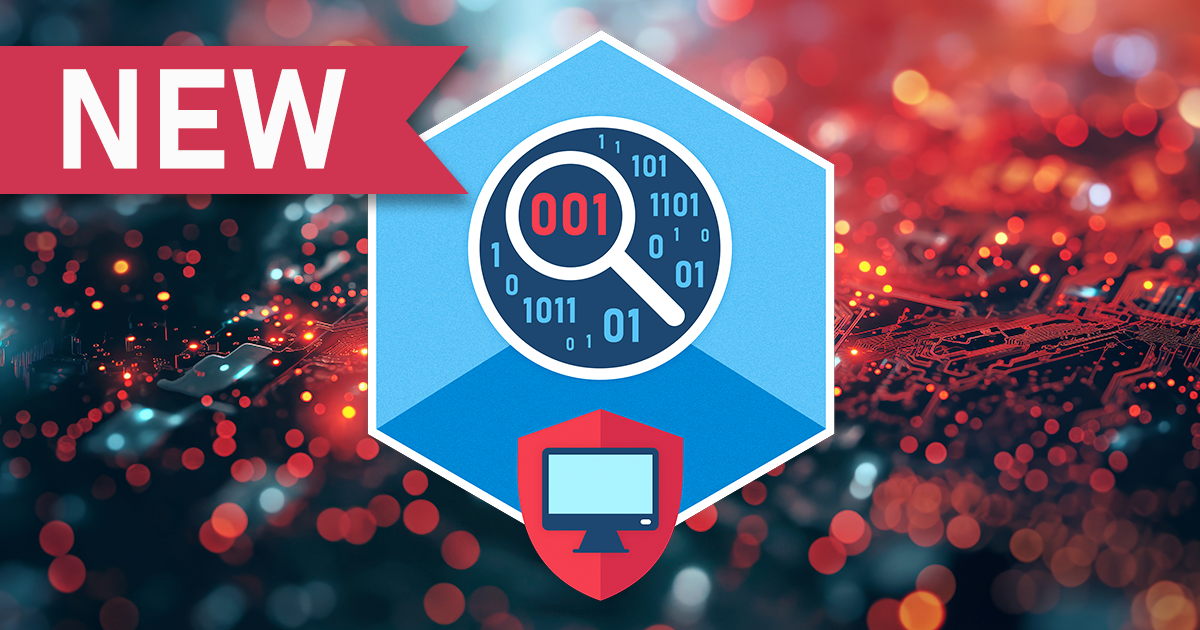iOS Forensic Toolkit 8.0 is officially released! Delivering forensically sound checkm8 extraction and a new command-line driven user experience, the new release becomes the most sophisticated mobile forensic tool we’ve released to date.
iOS Forensic Toolkit 7.60 brings gapless low-level extraction support for several iOS versions from iOS 15.2 up to and including iOS 15.3.1, adding full file system extraction support for Apple devices based on Apple A11-A15 and M1 chips.
Speaking of mobile devices, especially Apple’s, “logical acquisition” is probably the most misused term. Are you sure you know what it is and how to properly use it, especially if you are working in mobile forensics? Let us shed some light on it.
The ninth beta of iOS Forensic Toolkit 8.0 for Mac introduces forensically sound, checkm8-based extraction of sixteen iPad, iPod Touch and Apple TV models. The low-level extraction solution is now available for all iPad and all iPod Touch models susceptible to the checkm8 exploit.
iOS Forensic Toolkit 7.40 brings gapless low-level extraction support for several iOS versions up to and including iOS 15.1 (15.1.1 on some devices), adding compatibility with previously unsupported versions of iOS 14.
A pre-requisite to successful forensic analysis is accurate information about the device being investigated. Knowing the exact model number of the device helps identify the SoC used and the range of available iOS versions, which in turn pre-determines the available acquisition methods. Identifying the iPhone model may not be as obvious as it may seem. In this article, we’ll go through several methods for finding the iPhone model.
While we continue working on the major update to iOS Forensic Toolkit with forensically sound checkm8 extraction, we keep updating the current release branch. iOS Forensic Toolkit 7.30 brings low-level file system extraction support for iOS 15.1, expanding the ability to perform full file system extraction on iOS devices ranging from the iPhone 8 through iPhone 13 Pro Max.
iOS Forensic Toolkit 7.10 brings low-level file system extraction support for a bunch of iOS versions. This includes the entire range of iPhone models based on the A11, A12, and A13 Bionic platforms running iOS 14.4 through 14.8.
Is surveillance a good or a bad thing? The answer depends on whom you ask. From the point of view of the law enforcement, the strictly regulated ability to use real-time surveillance is an essential part of many investigations. In this article we’ll cover a very unorthodox aspect of real-time surveillance: iCloud.
The second beta of iOS Forensic Toolkit 8.0 has arrived, offering repeatable, verifiable extraction for a limited range of iOS devices. The new release introduces a brand-new user interface, which differs significantly from the selection-driven console we’ve been using for the past several years. This article describes the new workflow for performing forensically sound extractions with iOS Forensic Toolkit 8.0 beta2.